Changing colors within a template

photography © and courtesy of Velvet Owl Photography
* article originally posted on the old ewcouture.com blog, on March 20th, 2014
If you've read through the Changing/editing the text within a template tutorial, you've already found the steps to how you can change the color of live text in a template.
Changing the color of design elements is also quite easy.
1. Choose the graphic you want to change in the Layers palette.
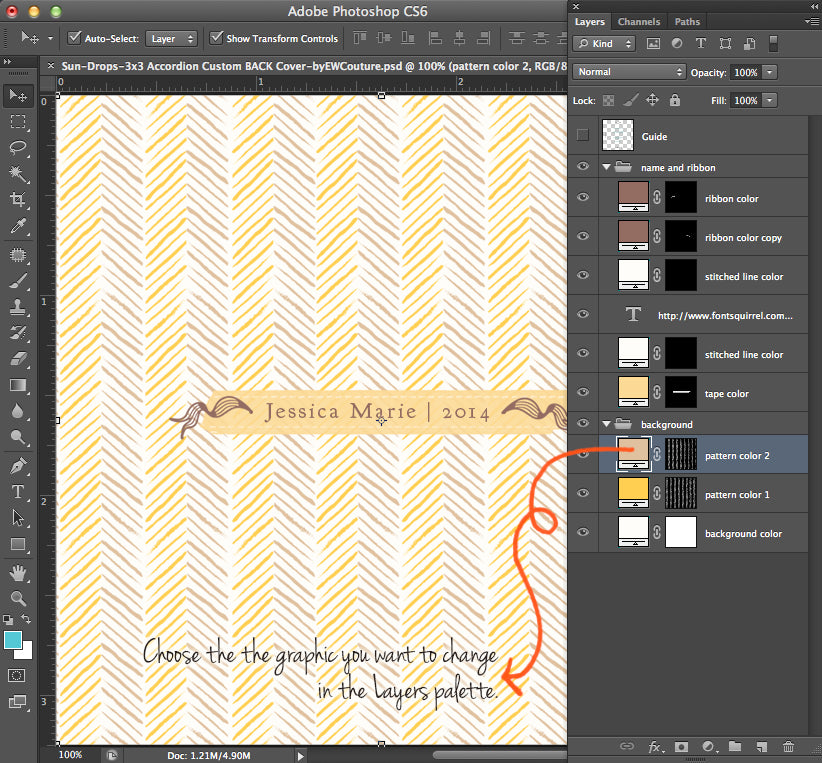
2. Simply double click on the color box/slider thumbnail linked to the shape graphic to bring up the color picker.
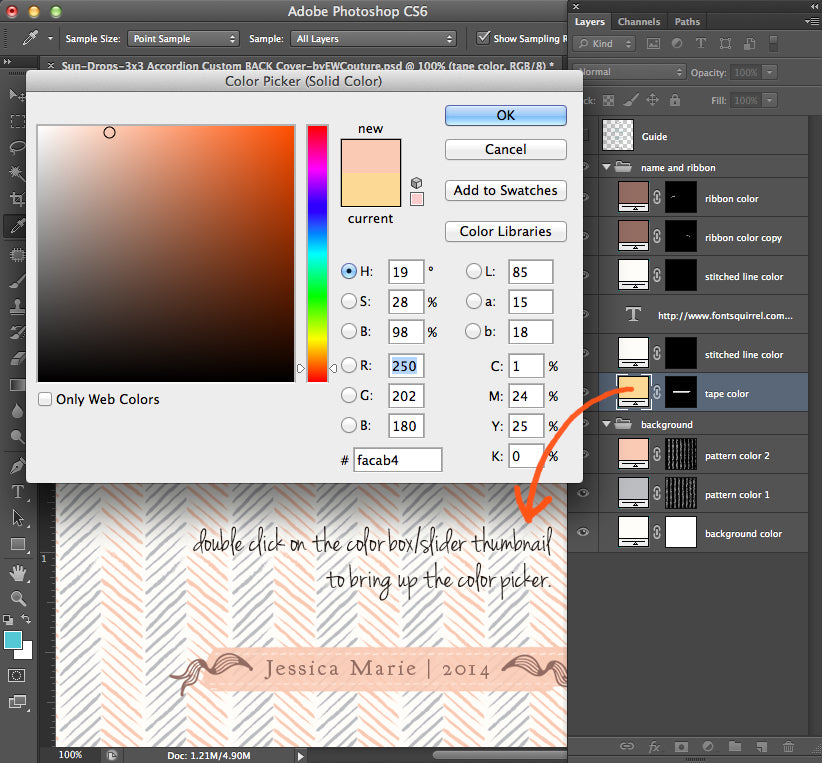
3. When the Color Picker comes up choose a new color, using the eye dropper, or put in the HEX#, if you already know the color values.
4. Click ok to commit to the change.
5. Don't like the color you picked? You can quickly go through the steps once again, exploring more color options.


Leave a comment